KeyboardSoundPlayer
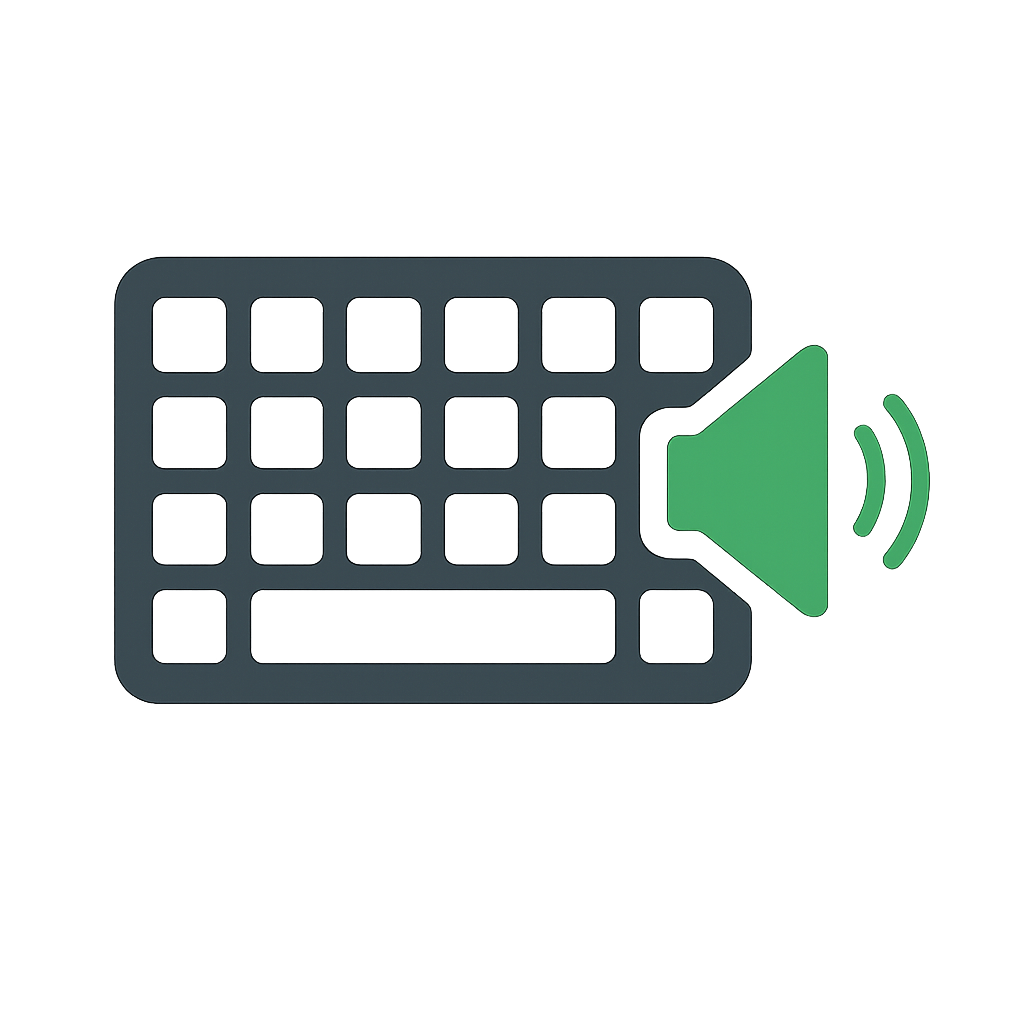
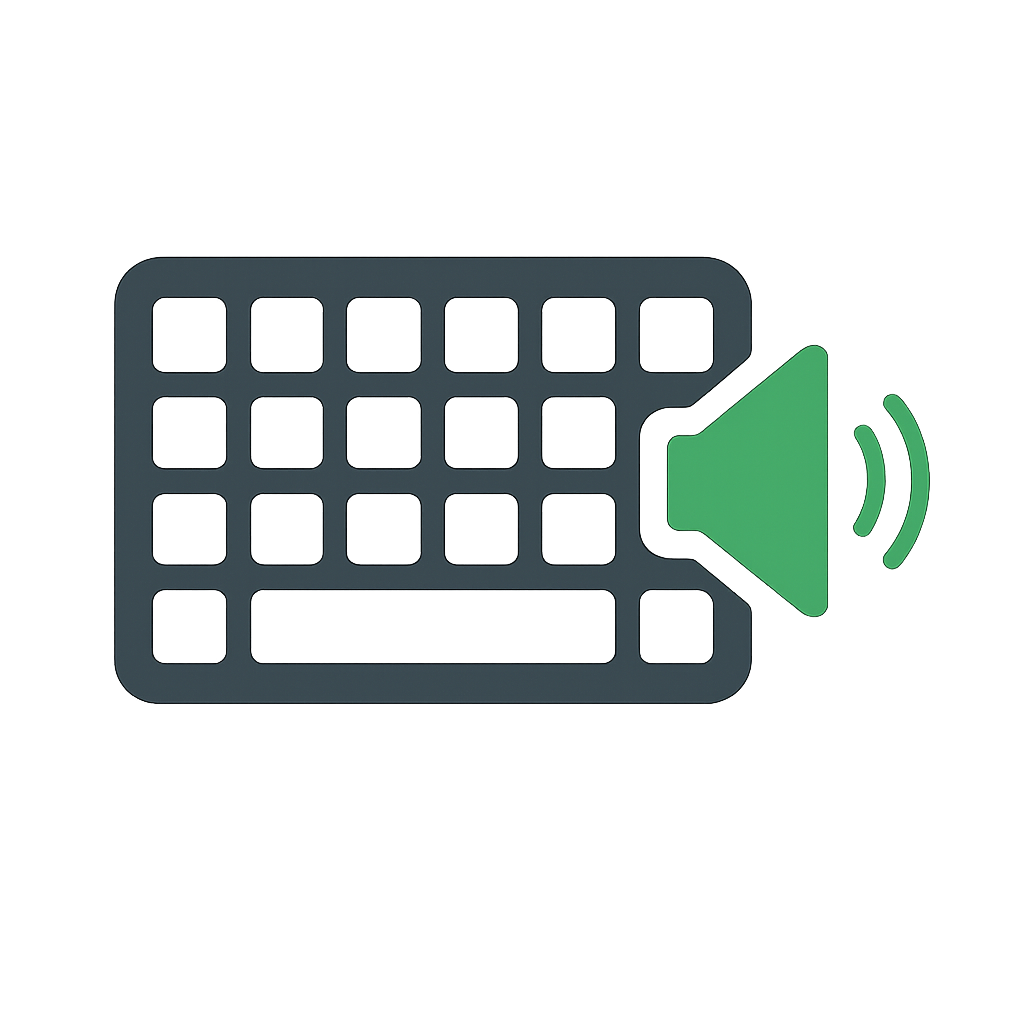
KeyboardSoundPlayer is an application that lets you map audio to any key on your keyboard, turning it into a versatile soundboard. Capture audio on the fly and instantly bind it to a key, or add sounds directly from YouTube links. You can also generate audio from text or load local files such as MP3 and WAV when needed. Keys may be mapped to functions for greater interactivity, and audio can be set up to play through your microphone, making it ideal for streaming, gaming, or calls.
| Feature | KeyboardSoundPlayer | Soundpad | Voicemod | EXP Soundboard |
|---|---|---|---|---|
| 🎹 Bind sounds to keys | ✅ Yes | ✅ Yes | ✅ Yes | ✅ Yes |
| 🔊 Play sounds through mic | ✅ Yes | ✅ Yes | ✅ Yes | ✅ Yes |
| 🎧 Use MP3 files | ✅ Yes | ✅ Yes | ✅ Yes | ✅ Yes |
| 📹 Use YouTube audio | ✅ Yes | ❌ No | ❌ No | ❌ No |
| 🗣️ Text-to-speech support | ✅ Yes | ❌ No | 🔶 Limited | ❌ No |
| ⏺️ Clip recent audio & bind instantly | ✅ Yes | ❌ No | ❌ No | ❌ No |
| 🧩 Easy to use | ✅ Yes | 🔶 Moderate | ❌ No (cluttered) | 🔶 Moderate |
This section documents the configuration options available in the config window.
| Option | Type | Default | Description |
|---|---|---|---|
| Channels | number | 1 | Number of sounds that can be played at once |
| Gender | text | male | The gender of the voice used for autogenerated MP3 files |
| Rate | number | 170 | The speed of the voice used for autogenerated MP3 files |
| Exit Key | text | esc | Press this key 5 times in 2 seconds to close the program |
| Port | number | 6238 | Port for GUI and sound player communication (Only change if needed) |
| Mic Output | yes/no | no | Have KeyboardSoundPlayer output sound through a virtual microphone that other people can hear (See more details under Enabling Mic Output) |
| Audio Capture | yes/no | no | Have KeyboardSoundPlayer record audio in the background and let you quickly bind an audio clip to a key (See more details under Audio Capture) |
| Capture Key | text | scroll_lock | The key you need to press to clip audio |
| Capture Duration | number | 3 | Duration of audio clips |
In the main window, there are four buttons for binding sounds to keys:
See below for how to map a function to a key.
Functions can be bound to specific keys. Available functions include:
reset(): Clear all of the audio channelstoggle(): Toggle the sound player (disables all commands if toggled off)pause(): Pause all soundsunpause(): Unpause all sounds
To enable microphone output and audio capture you need to download an external program, Voicemeeter. This is a well trusted and free program. You can use this link or go to Voicemeeter Config and click Download Voicmeeter. After the installer runs, follow these steps:
Note: If you have Mic Output or Audio Capture enabled, then you have to have Voicemeeter running. If you don't have either enabled, and you try to run Voicemeeter and KeyboardSoundPlayer at the same time then you will run into an error. By default, KeyboardSoundPlayer only uses Voicemeeter for those features.
Once you have followed the steps above on how to set up audio capture, you can follow these steps to start using the feature.
a and hit Capture. This means that when you press your capture key (usually scroll lock),
the audio will get bound to the a key. Now let's say you type a and hit Capture then you type b and hit Capture.
This means that the first audio clip will go to a and the second will go to b.
Press a key, and we will tell you what to type into KeyboardSoundPlayer. We do not support key combinations like ctrl+a. KeyboardSoundPlayer will just see it as two separate key presses. There is also no difference between uppercase and lowercase letters in KeyboardSoundPlayer.
To play a sound when any key is pressed, name the key "all".
The GUI does not need to stay open for the sound player to function.
The player can be shut off using the GUI or by pressing Esc 5 times quickly.